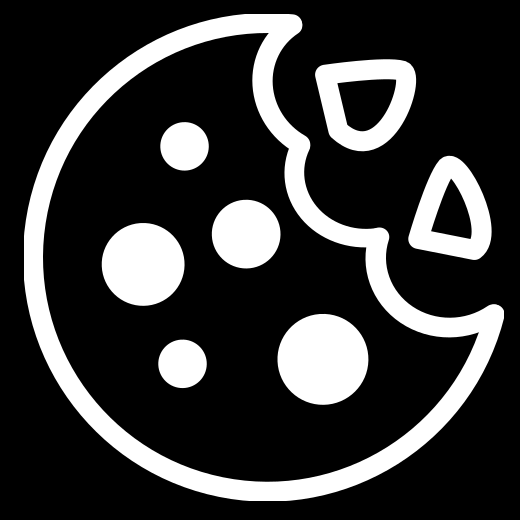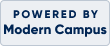SG Sub
Preparing for Your Course
Textbooks
To find out what books or materials are needed for your course, you may refer to your course outline. Here are the steps on how to find this information:
-
To find out what books or materials are needed for your course, please visit our online campus bookstore.
-
From our online campus bookstore site, scroll down and select the campus location you wish to purchase your textbook from.
-
Once selected, you will be directed to a page specific to that bookstore location.
-
Scroll down to the middle of the page where it references ‘Get Your Textbooks’ and select the ‘Enter Courses Option’ under the ‘Shop by Courses’ header.
-
Enter the term you are planning to purchase books for.
-
Then you will enter the details of the course:
-
Where it asks for ‘Department’ you will search for the 4 letters that make up your course code. For example, for course code ACCG70016, you would search for ‘ACCG’
-
Where it asks for ‘Course’ you will search for the 5 numbers that make up your course code. For example, for course code ACCG70016, you would search for ‘70016’
-
Where it asks for ‘Section’ you will enter the section of the course you have registered for. If you are unsure, please connect with us for assistance.
-
Click on ‘Find Materials for 1 Course’. If you plan to register into multiple courses for the same term, enter all course details before clicking on the ‘Find Materials’ button.
-
Select your preferred resource option (digital, used, new, etc.)
-
Proceed to checkout
Note: Students are welcome to source for alternative options for e-publishers. For more details or further assistance please contact us
Slate
How to forward your SLATE email to your personal email account:
- To login to SLATE, please visit slate.sheridancollege.ca
- If you are having difficulties with SLATE email the SLATE help desk at: servicedesk@sheridancollege.ca
Online Learning
- Logging in to your course
- OntarioLearn course log-in
- To login to OntarioLearn courses, visit http://ontariolearn.com/
- To find your Username and Password, click ‘What is my username?’ or ‘What is my password?
- Proceed to log in to http://ontariolearn.com/
- Once you’ve logged in, you’ll see a list of your course registrations.
- Click on the course you want to start.
- Enter the same OntarioLearn username and password to log into your course.
- Please note, you’ll be entering your username and password twice; once to log in to OntarioLearn and a second time to access to your course. You can have different passwords for different course platforms, but your username will always stay the same.
- Have any questions about OntarioLearn? Please contact us at: capsontariolearn@sheridancollege.ca