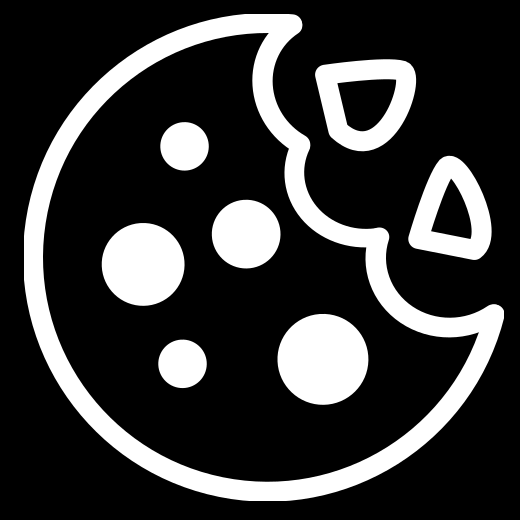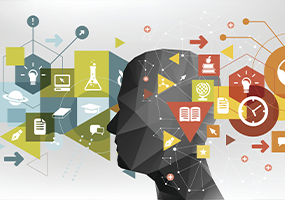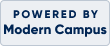Winter Registration Now Open
Continue Learning
Get Started
Need Guidance?
Workforce Training
Featured Programs

Product Management

Small Business Bookkeeping

AI for Professional Development

Human Resource Management

Medical Office Clerk